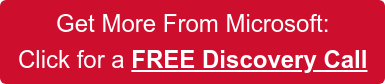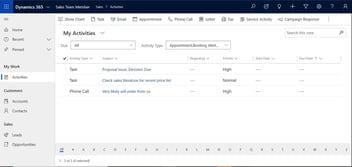Reduce data chaos in Microsoft Teams with PowerApps
Crimson has developed a ‘Request a Team’ process and a PowerApp, reducing the data chaos caused by default Microsoft Teams settings.
Microsoft Teams was one of the fasting growing apps of the COVID-19 pandemic, adding 95 million users in 2020. With over 500,000 businesses and education institutions currently using Teams as their default messaging system, it now has over 145 million daily active users. Teams helps organisations to meet virtually, share files, and keep in touch while working remotely, all while minimising email build-ups. For many organisations, they couldn’t have survived the pandemic without Microsoft Teams.
As more and more people adopt Microsoft Teams, channels within the app become busier. While many companies had to furlough employees during the pandemic, or even make some employees redundant, there were also companies that were thriving while remote working, and so new starters joining companies jumped straight into Teams to begin their new job. Without proper Microsoft Teams etiquette training, things can start getting very messy, very quickly.
Data chaos
Within Teams, there are groups of people (known as teams) which can be created for each department, project, or social activity. Within each of these teams, users can store files, chat, or meet via video. Now, think about a typical company. Over the past two years, how many projects would there have been? How many social activities? And how many departments are there? Before you know it, you could end up with tons of teams to manage, and in some cases, hundreds of teams per company, each storing their own set of files.
Teams stores chat files in individuals’ OneDrives, and Teams files in SharePoint. For every team and every channel, there is a SharePoint site. Sooner or later, you’ve got everything stored everywhere, so when there’s hundreds, or even thousands, or channels it can be difficult to govern.
The best way to solve this data chaos is to reduce and limit the number of teams, channels, and private channels. It’s not always necessary to create a new team for every project. Sometimes, a new channel within an existing team will suffice. Other times, it may be a short-term project, so the team doesn’t need to exist for long. There are many different scenarios, therefore, creating different types of teams with the correct channel structure and review dates is essential.
Introducing a new team process
The answer is to remove the ability for every member of staff to be able to create a team. Instead, introduce a very simple app using PowerApps that allows employees to request a team and give details of who needs access and what type of work the team is for. This triggers an approval to the support desk or admin users that can authorise or decline the team. If admin users decline the request, they can recommend an alternative team or channel. Approved teams are automatically created, with a structure determined by the type of team chosen, and the correct Owners and members added. All new teams are added to a register of teams and a review date will be assigned.
This process means that users are working in teams with a consistent structure that they are familiar with, the number of unnecessary teams is reduced, and teams can be regularly reviewed and deleted if no longer needed.