7 easy fixes you can make to improve accessibility
Last month, some of the Crimson team attended Microsoft’s Ability Summit 2023 to “discover new accessible technology, learn from leaders with disabilities, and explore how accessibility empowers everyone within an organisation”. Following this summit, we’ve put together a series of blog articles to help our customers realise the importance of accessible technologies and empower those customers to make changes to benefit everyone.
Starting off, here are seven quick and easy fixes you can make to improve accessibility for the whole team.
Make hybrid meetings easier
Everyone’s used to hybrid working now, and most people have experienced joining a Teams meeting remotely and having a group of people join the call via one laptop. While this is understandably easier for those in-person, it can be overwhelming for people attending from home. The ability to lip-read and view expressions and body language is lessened due to camera visibility, and its hard to hear which person is talking.
Make these hybrid meetings easier by using a separate camera, instead of your laptop's built-in camera, to give remote attendees a better view of everyone in the room. This promotes feelings of inclusivity by showing everything that’s happening in the room and translating body language and facial expressions through the camera. You can also use transcripts that specify which person is talking – not just the account that’s logged in – so its easier to distinguish who’s talking in a group of people.
Pre-meeting prep
Ever been in a meeting when the presenter is flicking through the slides way too fast? It’s frustrating when you haven’t had the time to fully digest a slide, and you’ve then lost your train of thought when you request a copy of the slides post-meeting.
Instead, meeting organisers can drastically improve meeting experiences by attaching a copy of the meeting slides to the calendar invitation. Not only does this allow for everyone to get on the same page before the meeting, it also means that attendees can follow their own copy of the slides during the meeting to fully digest all information and reduce the chance of getting overwhelmed during meetings with high volumes of information.
Easy to use templates
Improving the accessibility of company-wide slides, spreadsheets, and documents is something every company should do, but these templates need to be easily accessible to employees to make the most out of them. On these templates, things like contrast, alternative text on images, and text size all need to be considered.
Store them in a shared area and ensure everyone is aware that they are available. Then as new technologies are released, continuously improve them and ensure they're as accessible as possible.
Pick up the phone
For those with vision impairments or dyslexia, heavy amounts of typing is a laborious task that can be embarrassing, time consuming, and stressful. The same can also be said for people who experience finger or wrist strain from excessive typing. Sometimes, a quick message saying “call me, I’m trying to reduce typing” can be a game changer. Get the message across quicker by chatting over the phone instead of typing out messages via email or Teams messages.
Share your preference
Segueing nicely on from number four, it’s well-known that each person has a different preferred way of working. Sometimes is a generational thing, or part of their personality, or sometimes is due to a disability or impairment. Introduce communication preferences to your team - choosing between phone calls, video calls, Teams messages, emails and more – to encourage considering other peoples preferences before forcing someone to communicate via your preference. It could be as simple as using the video call option instead of audio call to show facial expressions during the conversation. This is a more human approach, and shows that life isn’t one size fits all.
Help out the transcript
It’s all well and good using the transcript feature on Teams, but sometimes the system needs a little help. In today’s hybrid world, colleagues can’t always attend every meeting, so looking back on transcripts can keep people up to date without sitting through the entire meeting. One way to boost the performance of transcripts is to encourage meeting attendees to state their name at the beginning of the meeting to make the transcript easier to read post-meeting. Most meetings will no doubt be with internal employees so you won't need to do this, but any time you’ve got guests in the meeting, its handy to help the transcript out.
You can also give more information to the transcript, such as context or background information that wasn’t included in the recorded section of the meeting so those looking back on the transcript have the full story.
They’re not always excuses
As companies return to pre-covid office environments, its easy for senior leaders to assume that some staff members may be making excuses when it comes to return to the office. These assumptions aren’t always discussed, but staff members can feel guilty or judged for opting to work from home, and can sometimes feel like their providing cover stories rather than genuine reasons.
The truth is, sometimes they’re not excuses. Sometimes, there are genuine reasons why people want to work from home permanently. Those that use screen readers can struggle in office due to the noise levels, people who struggle to maintain attention can get consumed by office distraction, or perhaps someone with impaired vision finds that the office lighting makes it harder to see, compared to their home-office lighting.
Admittedly, this isn’t much of a fix, but more of a conversation needed between line managers and their staff. Finding out the reason why people prefer working in a different environment can result in a much more comfortable situation.
These easy changes will put you on the right path to becoming a more accessible employer. Remember, put your users needs first and view accessibility as a requirement - not a bonus!
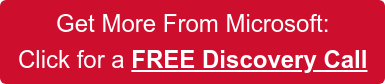

-Jan-31-2023-09-40-03-5687-AM.png?width=352&name=Hubspot%20Blog%20Banner%20(1)-Jan-31-2023-09-40-03-5687-AM.png)
