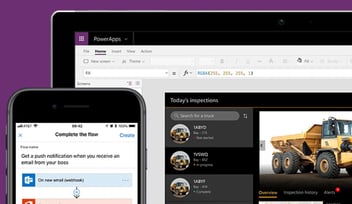Document Management Best Practice - SharePoint, Teams, and OneDrive, what’s the difference?
As Microsoft develops new applications and software, users can easily get confused about what app they should be using for different tasks. Take SharePoint, Teams, and OneDrive… what’s the difference between them? Do you need to use all three document management systems? Read on for a quick explanation of each platform, and how they can be used together to create a document management powerhouse. Hint, the clue is often in the name for Microsoft products.
SharePoint – for sharing
SharePoint is a document management system that allows users to create libraries of documents which can then be shared with others. Users can set permissions for who can view or edit each document, and version history can be tracked to review previous edits. Files are often accessible to a group of people automatically, so you don’t have to manually share a file or worry about lost files when someone leaves the company.
You can also generate templated documents within SharePoint, speeding up document creation and ensuring files are always stored in the right location. Multiple people can access files at the same time, without having to reshare new versions of documents – SharePoint is perfect for sharing and collaborating.
OneDrive – for individual access
OneDrive is just like the ‘documents’ folder in your file explorer, however, the files are stored on the cloud so they can be accessed from any device. Files can be shared via OneDrive too, but this is done manually and is much harder to track permissions and edits. You don’t want to store any personal documents in SharePoint – as multiple people can access them – so any confidential documents should be stored in OneDrive. Be careful, files may be automatically deleted after 30 days when an employee leaves, depending on your organisation’s retention policy – another reason why only personal information should be stored within OneDrive.
Teams files – for specific teams
Microsoft Teams is primarily used to chat to colleagues and project teams, or for video meetings or conferences. Teams also include document management, where files are shared amongst other team members.
Teams is split into channels, which can be used to share files with a group of people. This can be shared with external clients or customers, or with an internal team. This keeps customers in the loop with documents by maintaining collaboration and allows new members of staff to get the bigger picture straight away by viewing all previous files and messages, which could not be done via email.
Teams channels can be viewed as SharePoint sites, as that is what manages files behind the scenes. These are separate to other SharePoint sites, but this view allows you to view and edit document information easier. Teams can be requested by admins to keep Teams tidy and reduce the likelihood of duplicate Teams.
Best Practice
When sharing documents, share links to the shared documents rather than a copy of the file. This can be done by sharing SharePoint links or by sharing via Teams. This maintains version history, to review changes and who made them.
By following best practice for document management, a single version of the truth is retained, as users can collaborate within the same document instead of multiple copies which then have to be merged.
Get in touch with Crimson today to create a document management process, including Teams channel requests and using standardised document templates.
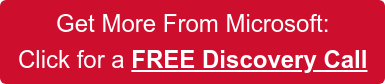
-Aug-24-2022-11-36-31-92-AM.png?width=352&name=Hubspot%20Blog%20Banner%20(2)-Aug-24-2022-11-36-31-92-AM.png)