Configuring Microsoft Dynamics 365 for Mobile and Tablets (Part 4 of 4)
In my last three blog posts I have introduced some tools and techniques to optimise Microsoft Dynamics 365 for mobile and tablet devices. Today I will conclude the series by focusing on input mask controls.
The basic idea around this field is that you can restrict what can be entered into this field, even if its only numbers, in a specific format, into a text field.
Let's say that we have 3 requirements; a mask for a bank account number, a sort code and a case reference.
Bank Account Number
Using the guidance on the custom control, we can loo and see that this information is provided on the custom control:
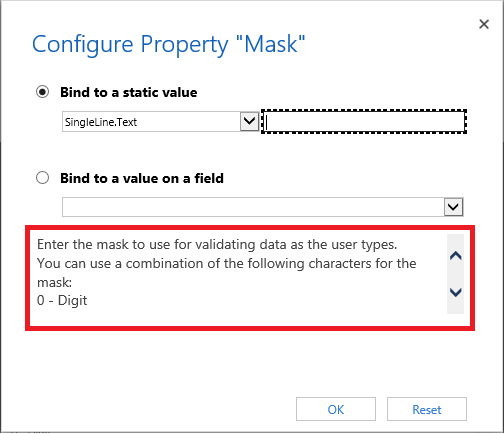
“Enter the mask to use for validating data as the user types.
You can use a combination of the following characters for the mask:
0 - Digit
9 - Digit or space
# - Digit, sign, or space
L - Letter
l - Letter or space
A - Alphanumeric
a - Alphanumeric or space
< - Converts characters that follow to lowercase
> - Converts characters that follow to uppercase
| - Disables case conversion
\ - Escapes any character, turning it into a literal
All others – Literals”
Not particularly useful at first glance but if you know you have to have a bank account number, and the field MUST be 8 digits long and must ONLY contain numbers, you can either create a Number field at source or change the SLOT field to have custom controls. Using Custom Controls, you can define the “static value” field to be only Numbers:
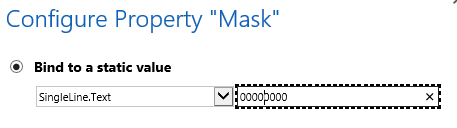 Once applied to the field you can then see the behaviour here:
Once applied to the field you can then see the behaviour here:

If you then try and enter a letter into the field, nothing will happen, you will receive an error:
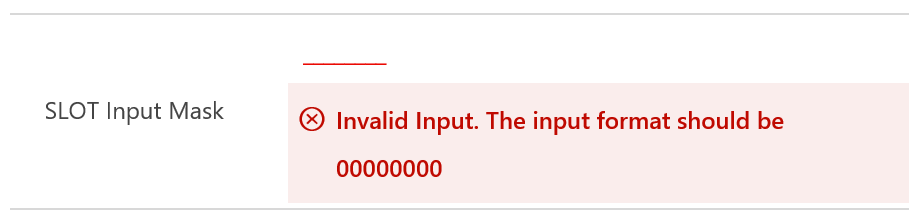
Sort Code
This would be very similar however with sort codes they must be six digits, in pairs, ergo, the mask would be:
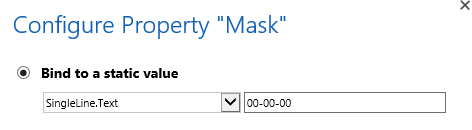
And would show on the form as such:

And the display would be:

Case Reference
Now, lets complicate this and create an imagery case ref number that is a mix of letters and numbers. In this scenario it would be 3 letters, 5 numbers, 2 letters, with a dash between the first letters and numbers, a slash after the numbers, and the last 3 letters must be in caps. EG: abc-1234/GBP, or yes-9643/USA
The mask would be:
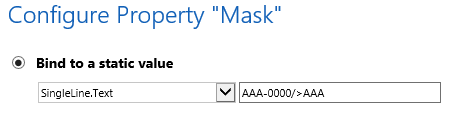
And the form display appears as such:

Which then allows for the specific mask control of:

Input Mask is a really useful tool that can control what information users can add into specific SLOT fields.
Hopefully these blogs have given you an idea over what is achievable with Custom Controls for Mobiles and Tablets. If you want to discuss this any time, just contact Crimson and we will assist you however you many need.
And if you are exploring the possibility of introducing Microsoft Dynamics 365 into your business I invite you to apply for Crimson's Assess2Progress workshop.

