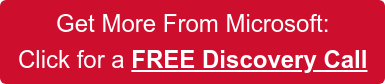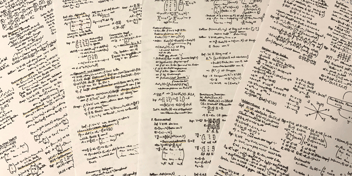Transforming the note taking experience with new features in OneNote
Following on from the recent news of Wiki retirement in Teams, Microsoft have also released a range of updates to OneNote. As we’ve spoken about before, OneNote will be the alternative to wiki pages in Teams channels and can be added to the top bar in channels to create a shared notebook. Note, all members of channels can see the shared OneNote – including external members. You can also now add a new shared OneNote notebook to private channels too, which is available only to members of that channel.
Draw
Drawing has improved on OneNote, with a floating menu for quick access to the drawing features. Teams can annotate text or draw diagrams to get the most out of the shared notebook. This can be toggled on or off to minimise distractions and maximising space.

When using the drawing feature, you can now neaten up your drawings using Ink to Shape. This enables users to draw a rough shape, and then turn it into a perfect shape instantly.
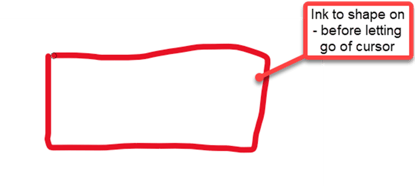
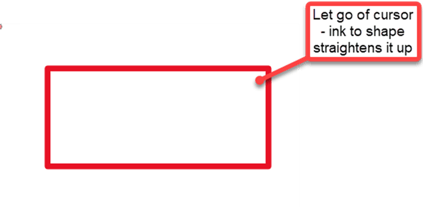
Pictures
Also new to OneNote is the ability to upload photos directly taken from a laptop’s camera. Previously, images could only be uploaded from file explorer or directly from an online source. We don’t imagine this would be a frequently used feature, as uploaded images are most likely to come from file explorer, but may come in handy.
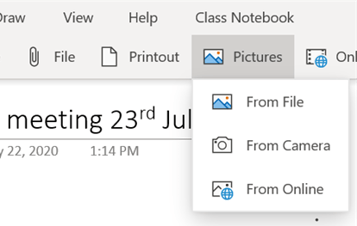
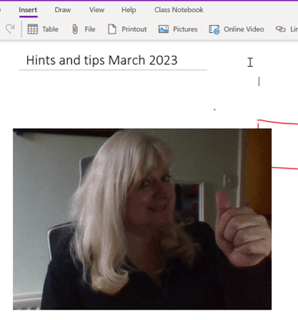
Immersive reader in Math
Another new feature that won’t be used frequently at Crimson, but will be really useful for teachers, parents, and students, is the new maths assistant features. You can now have immersive reader read out step by step solutions to maths equations.
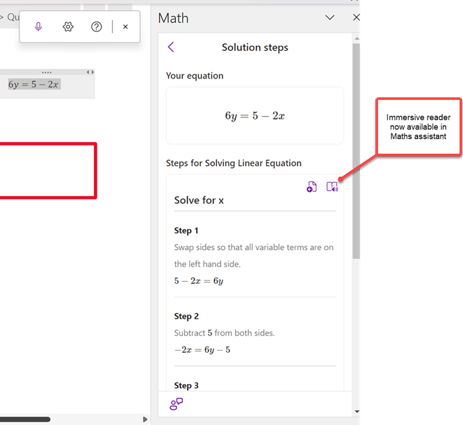
New navigation
When you view the OneNote notebook in Teams the other sections are collapsed. Click on the top left icon to expand the navigation and view other pages and sections in the notebook.
In this section, you can also get a link to the page to share with other members or view previous versions. Just expand the section, and right click on the page to view more options.
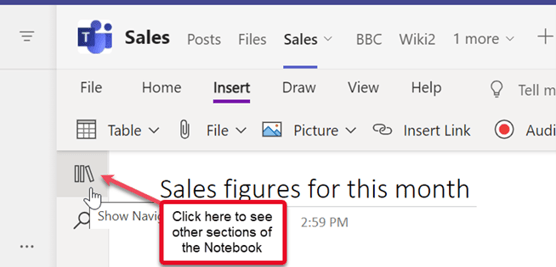
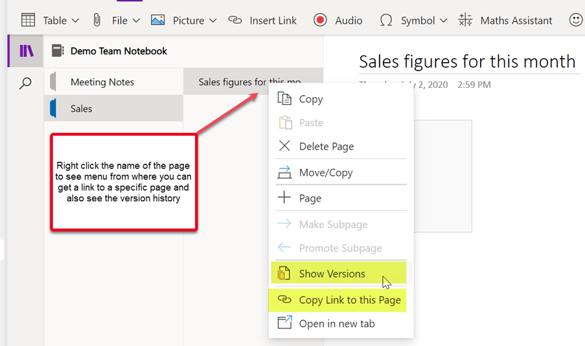
You can also now instantly create a conversation about a page by clicking on Conversations button – this will start a new conversation post with a link directly to the page.
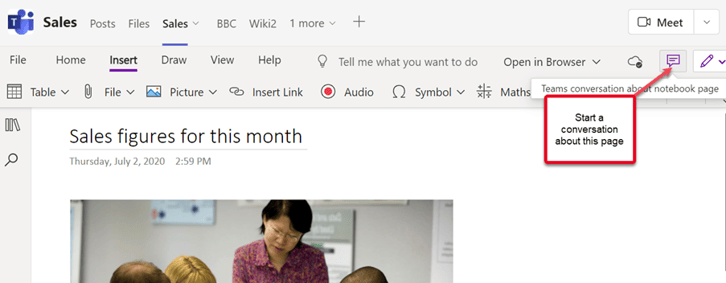
Dictation
Finally, a really exciting new feature that we have been waiting for in OneNote, dictation. This has been available in other Microsoft 365 apps for a while and will be a great addition to OneNote to speed up meeting notes, brainstorming, and more. Simply click the Dictate button, and talk. OneNote will then type out everything you say.
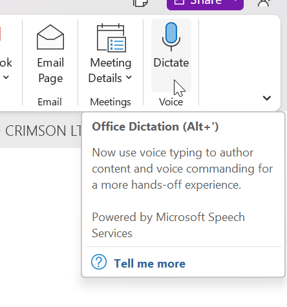
These updates to OneNote are sure to upgrade the user experience, and may even convert people to start using the note taking app. Keep your eyes peeled for more Microsoft 365 updates coming in the near future!